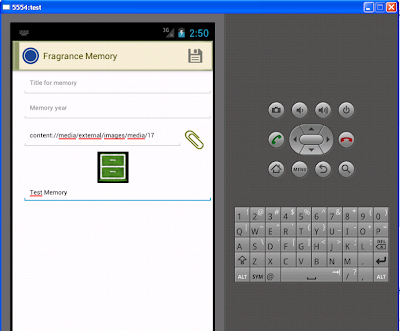One of the option in the Days of Fragrance application allows user to select the memory image from their device in the default template. Android provides MediaStore API to access the images from the device.
Basic straight forward approach leads to Out Of Memory issue, it needs to implemented as AsyncTask so that background process will free the memory usage.
Requirements:
- On Attachment icon clicked on the memory edit page, dialog box with all images in the device with name should be displayed.
- When user selects the image for their memory, get the image id and store it in db for further reference.
- Display the selected image in the Day View and Memory Edit View as thumbnail.
UI Design:
Implementation:
ImageAdapter .java
import java.lang.ref.WeakReference;
import java.util.HashMap;
import android.app.Activity;
import android.content.Context;
import android.content.res.Resources;
import android.content.res.TypedArray;
import android.database.Cursor;
import android.graphics.Bitmap;
import android.graphics.drawable.BitmapDrawable;
import android.graphics.drawable.Drawable;
import android.net.Uri;
import android.provider.MediaStore;
import android.view.LayoutInflater;
import android.view.View;
import android.view.ViewGroup;
import android.widget.BaseAdapter;
import android.widget.ImageView;
import android.widget.LinearLayout;
import android.widget.TextView;
import com.yobny.software.touchapps.android.daysoffragrance.R;
public class ImageAdapter extends BaseAdapter {
Context context;
Activity activity;
HashMap listOfUri;
Cursor cursor = null;
int mGalleryItemBackground;
int columnIndex;
public ImageAdapter(Context context, Activity activity) {
this.context = context;
this.activity = activity;
listOfUri = new HashMap();
if (cursor == null) {
String[] projection = new String[] { MediaStore.Images.Media._ID,
MediaStore.Images.Media.BUCKET_DISPLAY_NAME,
MediaStore.Images.Media.DATE_TAKEN,
MediaStore.Images.Media.DISPLAY_NAME};
Uri images = MediaStore.Images.Media.EXTERNAL_CONTENT_URI;
cursor = activity.managedQuery(images, projection, "", null, "");
TypedArray a = activity
.obtainStyledAttributes(R.styleable.HelloGallery);
mGalleryItemBackground = a.getResourceId(
R.styleable.HelloGallery_android_galleryItemBackground, 0);
a.recycle();
}
}
public void close() {
if (cursor.isClosed() == false) {
cursor.close();
}
}
public Uri getImageUri(int resId) {
return listOfUri.get(resId);
}
public int getCount() {
return this.cursor.getCount();
}
public Object getItem(int arg0) {
return arg0;
}
public long getItemId(int arg0) {
return arg0;
}
public View getView(int arg0, View arg1, ViewGroup arg2) {
ImageView imageView;
TextView textView;
View grid = new View(this.context);
LayoutInflater inflater=this.activity.getLayoutInflater();
grid=inflater.inflate(R.layout.memory_image_list, arg2, false);
imageView = (ImageView)grid.findViewById(R.id.imagepart);
textView = (TextView)grid.findViewById(R.id.textpart);
cursor.moveToPosition(arg0);
columnIndex = cursor.getColumnIndexOrThrow(MediaStore.Images.Media._ID);
int bucketColumn = cursor.getColumnIndexOrThrow(MediaStore.Images.Media.DISPLAY_NAME);
int imageID = cursor.getInt(columnIndex);
Uri uri = Uri.withAppendedPath(
MediaStore.Images.Media.EXTERNAL_CONTENT_URI,
Integer.toString(imageID));
String url = uri.toString();
listOfUri.put(arg0, uri);
int originalImageId = Integer.parseInt(url.substring(
url.lastIndexOf("/") + 1, url.length()));
loadBitmap(originalImageId, imageView, null);
imageView.setLayoutParams(new LinearLayout.LayoutParams(100, 100));
imageView.setId(arg0);
imageView.setBackgroundResource(this.mGalleryItemBackground);
imageView.setScaleType(ImageView.ScaleType.CENTER_CROP);
imageView.setPadding(8, 8, 8, 8);
textView.setText(cursor.getString(bucketColumn));
return grid;
}
public void loadBitmap(int resId, ImageView imageView,
Bitmap mPlaceHolderBitmap) {
if (cancelPotentialWork(resId, imageView)) {
final BitmapWorkerTask task = new BitmapWorkerTask(imageView,
this.activity);
final AsyncDrawable asyncDrawable = new AsyncDrawable(
this.activity.getResources(), mPlaceHolderBitmap, task);
imageView.setImageDrawable(asyncDrawable);
task.execute(resId);
}
}
static class AsyncDrawable extends BitmapDrawable {
private final WeakReference bitmapWorkerTaskReference;
public AsyncDrawable(Resources res, Bitmap bitmap,
BitmapWorkerTask bitmapWorkerTask) {
super(res, bitmap);
bitmapWorkerTaskReference = new WeakReference(
bitmapWorkerTask);
}
public BitmapWorkerTask getBitmapWorkerTask() {
return bitmapWorkerTaskReference.get();
}
}
public static boolean cancelPotentialWork(int data, ImageView imageView) {
final BitmapWorkerTask bitmapWorkerTask = getBitmapWorkerTask(imageView);
if (bitmapWorkerTask != null) {
final int bitmapData = bitmapWorkerTask.data;
if (bitmapData != data) {
bitmapWorkerTask.cancel(true);
} else {
return false;
}
}
return true;
}
private static BitmapWorkerTask getBitmapWorkerTask(ImageView imageView) {
if (imageView != null) {
final Drawable drawable = imageView.getDrawable();
if (drawable instanceof AsyncDrawable) {
final AsyncDrawable asyncDrawable = (AsyncDrawable) drawable;
return asyncDrawable.getBitmapWorkerTask();
}
}
return null;
}
}
BitmapWorkerTask.java
import java.lang.ref.WeakReference;
import android.app.Activity;
import android.content.res.Resources;
import android.graphics.Bitmap;
import android.graphics.BitmapFactory.Options;
import android.os.AsyncTask;
import android.provider.MediaStore;
import android.widget.ImageView;
class BitmapWorkerTask extends AsyncTask {
private final WeakReference imageViewReference;
private final Options mOptions;
private Activity activity;
public int data = 0;
public BitmapWorkerTask(ImageView imageView, Activity activity) {
imageViewReference = new WeakReference(imageView);
this.activity = activity;
mOptions = new Options();
mOptions.inSampleSize = 4;
}
@Override
protected Bitmap doInBackground(Object... params) {
data = ((Integer) params[0]).intValue();
return decodeSampledBitmapFromResource(this.activity.getResources(),
data, this.activity);
}
@Override
protected void onPostExecute(Object bitmap) {
if (imageViewReference != null && bitmap != null) {
final ImageView imageView = imageViewReference.get();
if (imageView != null) {
imageView.setImageBitmap((Bitmap) bitmap);
}
}
}
public Bitmap decodeSampledBitmapFromResource(Resources res, int resId,
Activity activity) {
Bitmap b = MediaStore.Images.Thumbnails.getThumbnail(
activity.getContentResolver(), resId,
MediaStore.Images.Thumbnails.MINI_KIND, mOptions);
return b;
}
}
Attachement Code Extract
.... imageView.setOnClickListener(new View.OnClickListener() {
public void onClick(View v) {
AlertDialog.Builder builder = new AlertDialog.Builder(
getActivity());
View view = LayoutInflater.from(getActivity()).inflate(
R.layout.memory_image_gallery, null);
GridView imageGrid = (GridView) view
.findViewById(R.id.gridview);
final ImageAdapter imageAdapter = new ImageAdapter(
getActivity(), getActivity());
imageGrid.setAdapter(imageAdapter);
builder.setView(view);
final AlertDialog alertDialog = builder.create();
alertDialog.setTitle("Memory Image");
alertDialog.show();
imageGrid
.setOnItemClickListener(new AdapterView.OnItemClickListener() {
public void onItemClick(AdapterView arg0,
View arg1, int arg2, long arg3) {
if (arg1 != null) {
String url = imageAdapter.getImageUri(arg2)
.toString();
String[] projection = new String[] { MediaStore.Images.Media._ID, };
Cursor cursor = getActivity().managedQuery(
imageAdapter.getImageUri(arg2),
projection, "", null, "");
if (cursor != null
&& cursor.getCount() == 1) {
cursor.moveToFirst();
((ImageView) getActivity()
.findViewById(R.id.memory_img))
.setImageBitmap(getBitmap(url));
((EditText) getActivity().findViewById(
R.id.memoryImgTxt))
.setText(url);
}
alertDialog.dismiss();
}
}
});
}
}); ...
Final output:
Good to have:
Looking for feature of seperating the images based on the bucket name, without affecting the performance of the display.